Create and Configure the new project
Create the project:
We will start our project from one of the examples by clicking on "create New Project" button and select the Thunderboard Sense 2 Hardware as your target.
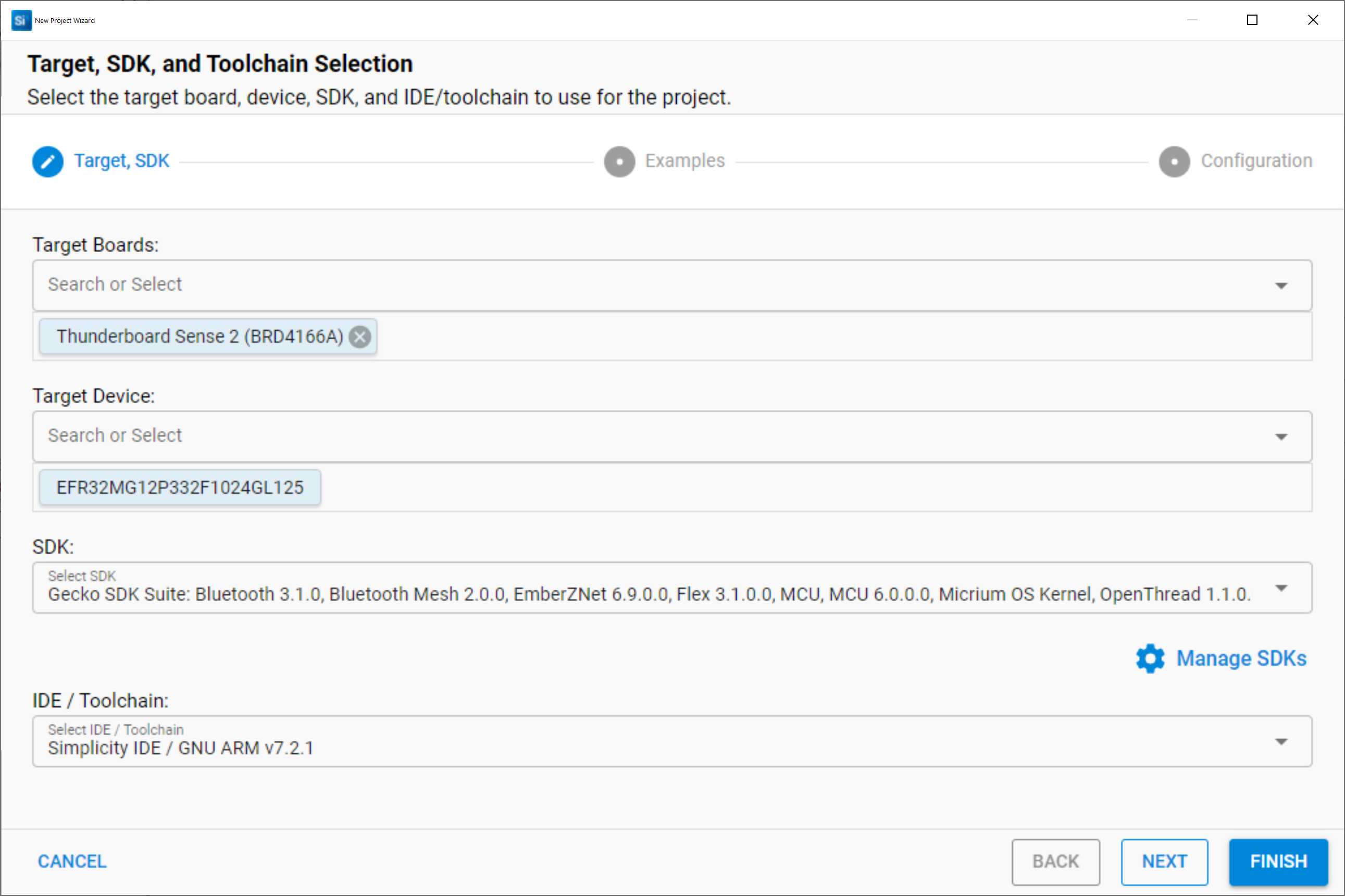
- Create a new Zigbee 3.0 project
- Select "Green Power Sensor Device" Sample Application and name it for example "gpd-light-sensor"
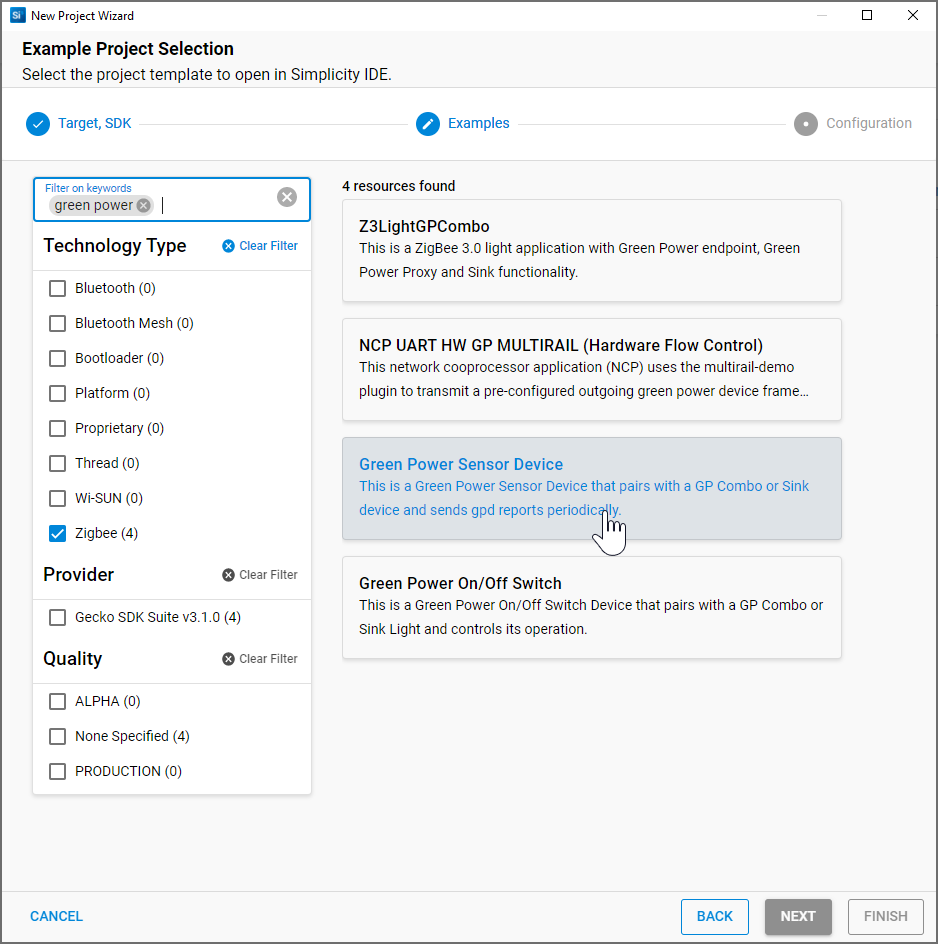
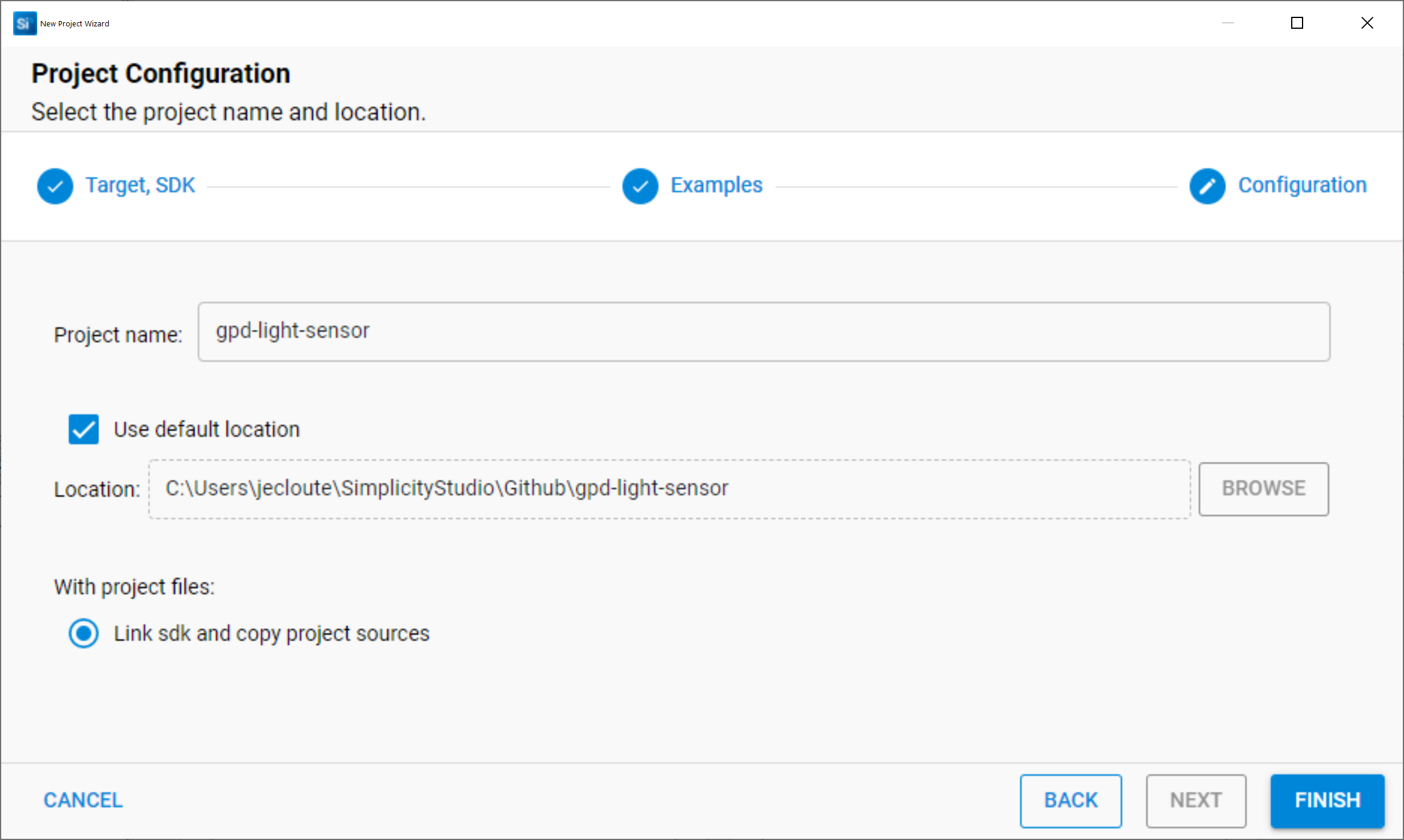
Configure the project:
The ISC file compiles all the project configuration.
In the "Plugins" tab, change GPD Device Id in "GPD App Configuration" plugin to 0x11 which is corresponding to the GPD Light sensor we want to create.
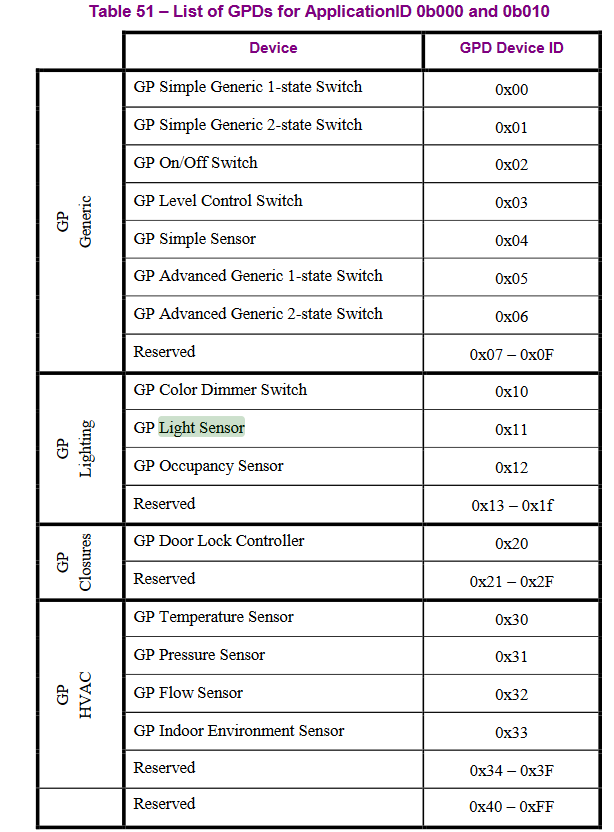
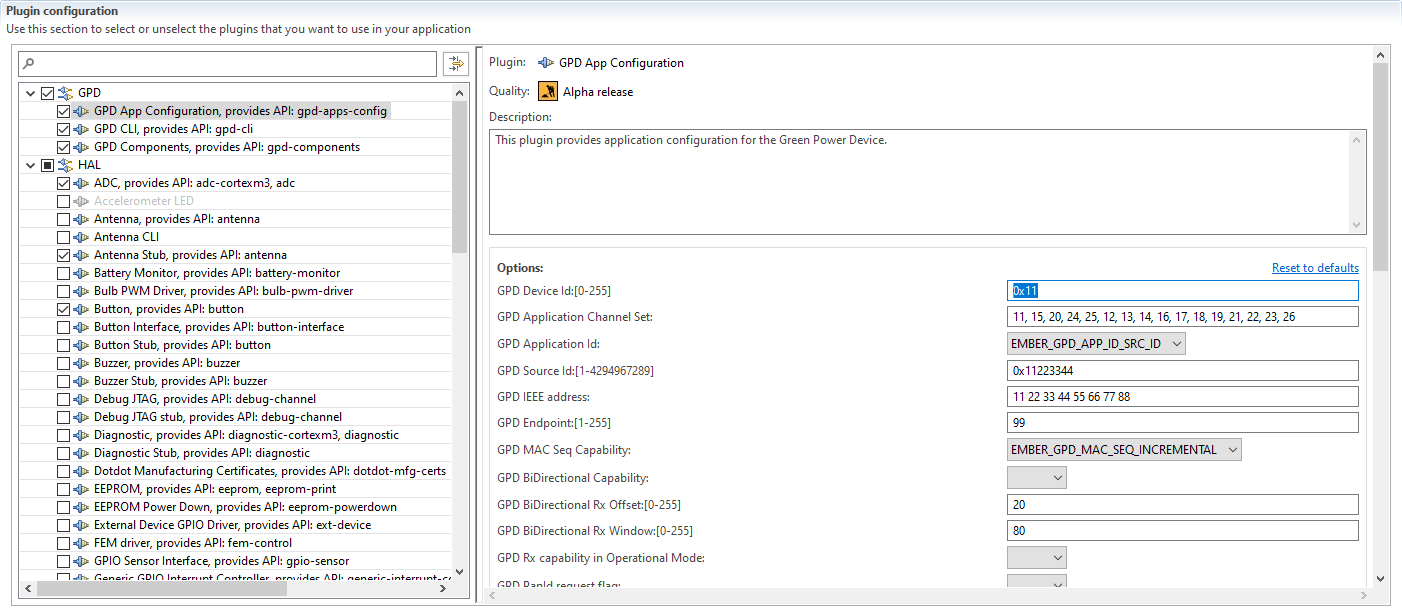
Generate the project:
At this point we can click on Generate button to finish to create the project.