Building the Lighting App example:
If you followed our prerequisites, you should be in a directory within ~/matter_dev
Within this directory you should have a connectedhomeip folder
This connectedhomeip folder should be a Matter git repository, bootstraped AND activated
If you did not have an such folder please go back to prerequisites and perform all steps again
Building the Lighting App Example:
Start by cding into Matter SDK folder
cd connectedhomeip
Then simply use the dedicated build script as follows, in one command line:
./scripts/examples/gn_efr32_example.sh ./examples/<example-app-name>/efr32/ ./out/<example-app-name> <BOARDNAME>
In our case, a lighting application for Thunderboard Sense 2 (BRD4166A)
./scripts/examples/gn_efr32_example.sh ./examples/lighting-app/efr32/ ./out/lighting-app BRD4166A
If all goes fine, you should see a gcc size report on the freshly built binary:
+ arm-none-eabi-size -A ./out/lighting-app/BRD4166A/chip-efr32-lighting-example.out
./out/lighting-app/BRD4166A/chip-efr32-lighting-example.out :
section size addr
.text 763472 0
.ARM.exidx 8 763472
.nvm_dummy 72104 763480
.data 1876 536870912
.bss 115412 536872792
.stack_dummy 1024 536988208
.ARM.attributes 46 0
.comment 77 0
.debug_info 27383652 0
.debug_abbrev 1131760 0
.debug_loc 2407436 0
.debug_aranges 83176 0
.debug_ranges 263552 0
.debug_line 2787435 0
.debug_str 1582456 0
.debug_frame 267924 0
.stab 180 0
.stabstr 387 0
Total 36861977
As you can see, build artifacts are located in ./out/<example-app-name>/<BOARDNAME>/<binary>.s37
Flashing the lighting app example
-
For Thunderboard Sense 2 (BRD4166A) users ONLY
The first step is to make sure that you flashed a bootloader into your device This can only be done using JLinkExe utility or via any flash programming GUI (i.e. Simplicity Studio, or Commander)
Such bootloader can be built using Simplicity Studio : see UG266
For convenience, we hosted a pre built Internal Storage Bootloader for BRD4166 (Built using GSDK 3.2.4)
- Download the Thunderboard Sense 2 bootloader
wget https://www.dropbox.com/s/qqh45vmflw3w8le/bootloader-storage-internal-single-combined-BRD4166A.s37 - Flash the Bootloader image using JLinkExe (not available for WSL) If you installed JLink utilities in our prerequisites then you already know how to launch the
JLinkExetool :JLinkExe -device EFR32MG12P432F1024GL125 -speed 4000 -if SWD -autoconnect 1Note: If you have several kits connected to your Rpi or computer you will need to pass its JLink serial no otherwise this will fail
Flash the RCP using
loadfile ./bootloader-storage-internal-single-combined-BRD4166A.s37in the newly opened prompt:J-Link>loadfile ./bootloader-storage-internal-single-combined-BRD4166A.s37 Downloading file [./bootloader-storage-internal-single-combined-BRD4166A.s37]... Unable to load library icui18n "Cannot load library icui18n: (icui18n: cannot open shared object file: No such file or directory)" JLinkGUIServerExe: cannot connect to X server J-Link: Flash download: Bank 3 @ 0x0FE10000: 1 range affected (14336 bytes) J-Link: Flash download: Total: 0.523s (Prepare: 0.190s, Compare: 0.005s, Erase: 0.000s, Program & Verify: 0.270s, Restore: 0.055s) J-Link: Flash download: Program & Verify speed: 52 KB/s O.K. J-Link>Then reset the device and quit
J-Link>r Reset delay: 0 ms Reset type NORMAL: Resets core & peripherals via SYSRESETREQ & VECTRESET bit. Reset: Halt core after reset via DEMCR.VC_CORERESET. Reset: Reset device via AIRCR.SYSRESETREQ. J-Link>q -
Flash the Bootloader image using Commander GUI (not available for Raspberry Pi OS)
Make sure you have commander installed If not, follow the Matter Development Environement Prerequisite section and install commander
cpthe bootloader binary to the Windows file system (FOR WSL USERS ONLY) :mkdir -p /mnt/c/Temp/matter_binaries cp ./bootloader-storage-internal-single-combined-BRD4166A.s37 /mnt/c/Temp/matter_binariesOpen Commander, connect to your development kit, and flash binaries copied to the created folder:
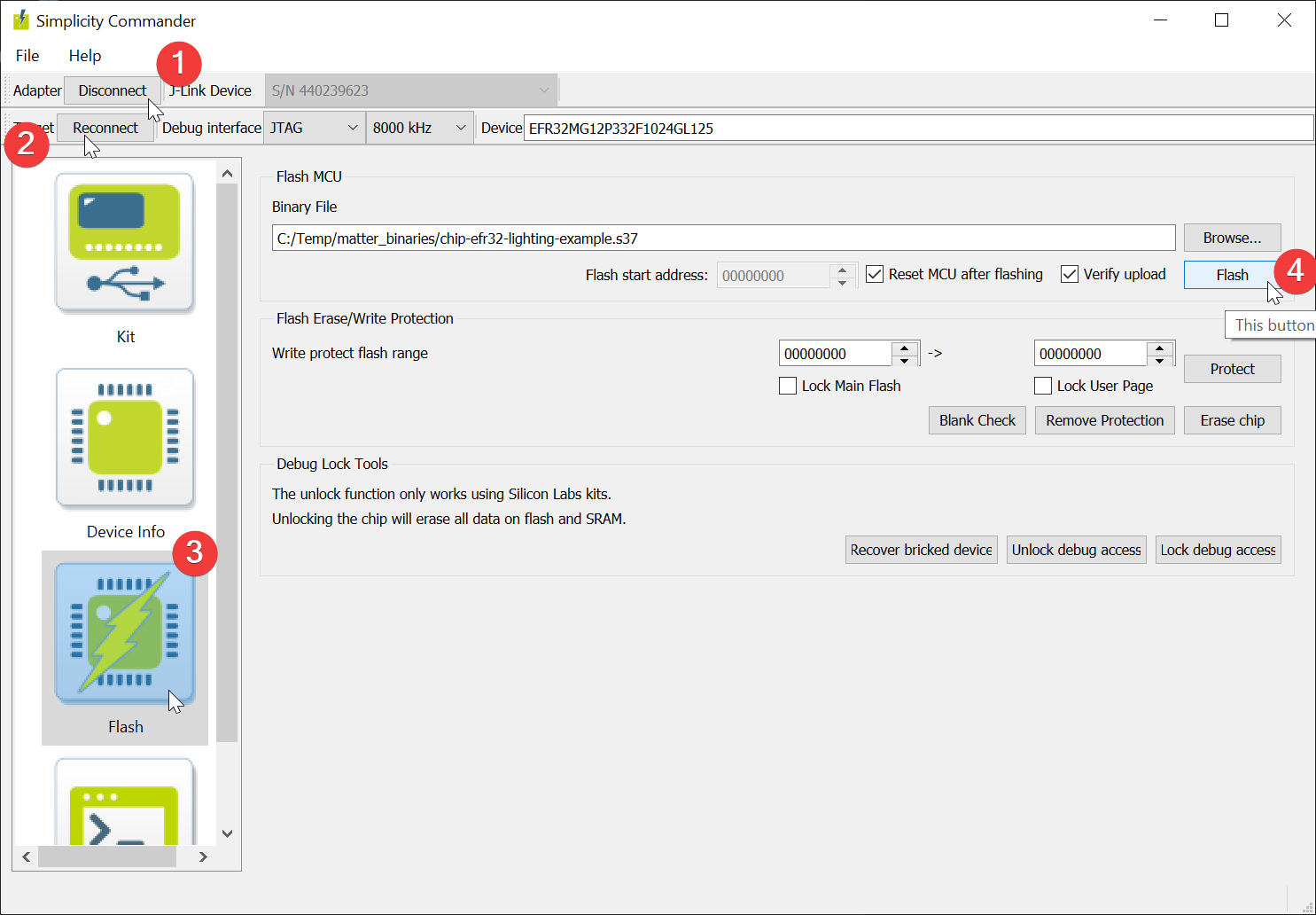
- Download the Thunderboard Sense 2 bootloader
Then, according to the tool you installed in the prerequisites and your linux machine, there are 3 ways of achieving it:
-
Using the python helper script (not available for WSL users and Raspberry Pi OS)
Simply run :
sudo python3 out/lighting-app/BRD4166A/chip-efr32-lighting-example.flash.pyThis script relies on Simplicity Commander
It requires
commanderto be installed AND in the shell search pathIf not the calling script will fail with the following output :
sudo python3 out/lighting-app/BRD4166A/chip-efr32-lighting-example.flash.py Unable to execute commander. Please ensure that this tool is installed and available. See the EFR32 example README for installation instructions. FAILED: Flash -
Using JLinkExe Utility (not available for WSL)
If you installed JLink utilities in our prerequisites then launch the
JLinkExetool (in this case for Thunderboard Sense 2):JLinkExe -device EFR32MG12P432F1024GL125 -speed 4000 -if SWD -autoconnect 1Note 1: If you have several kits connected to your Rpi or computer you will need to pass its JLink serial no as argument
Note 2 for Thunderboard users: Do not erase memory before flash, doing so will erase the bootloader section. Redo bootloader flash if necessary (cf 0. above)
This time we will flash the Lighting app using
loadfile ./out/lighting-app/BRD4166A/chip-efr32-lighting-example.s37in the newly opened prompt:J-Link>loadfile ./out/lighting-app/BRD4166A/chip-efr32-lighting-example.s37 Downloading file [./out/lighting-app/BRD4166A/chip-efr32-lighting-example.s37]... Unable to load library icui18n "Cannot load library icui18n: (icui18n: cannot open shared object file: No such file or directory)" JLinkGUIServerExe: cannot connect to X server J-Link: Flash download: Bank 0 @ 0x00000000: 1 range affected (88064 bytes) J-Link: Flash download: Total: 1.821s (Prepare: 0.242s, Compare: 0.017s, Erase: 0.000s, Program & Verify: 1.455s, Restore: 0.104s) J-Link: Flash download: Program & Verify speed: 59 KB/s O.K. J-Link>Now just reset the device and quit the
JLinkExeprompt by usingrthenq:J-Link>r Reset delay: 0 ms Reset type NORMAL: Resets core & peripherals via SYSRESETREQ & VECTRESET bit. Reset: Halt core after reset via DEMCR.VC_CORERESET. Reset: Reset device via AIRCR.SYSRESETREQ. J-Link>q -
Using Windows Simplicity Commander GUI (not available for Raspberry Pi OS)
Make sure you have commander installed If not, follow the Matter Development Environement Prerequisite section and install commander
cpthe application binary to the Windows file system (FOR WSL USERS ONLY) :mkdir -p /mnt/c/Temp/matter_binaries cp ./out/lighting-app/BRD4166A/chip-efr32-lighting-example.s37 /mnt/c/Temp/matter_binariesOpen Commander, connect to your development kit, and flash binaries copied to the created folder:
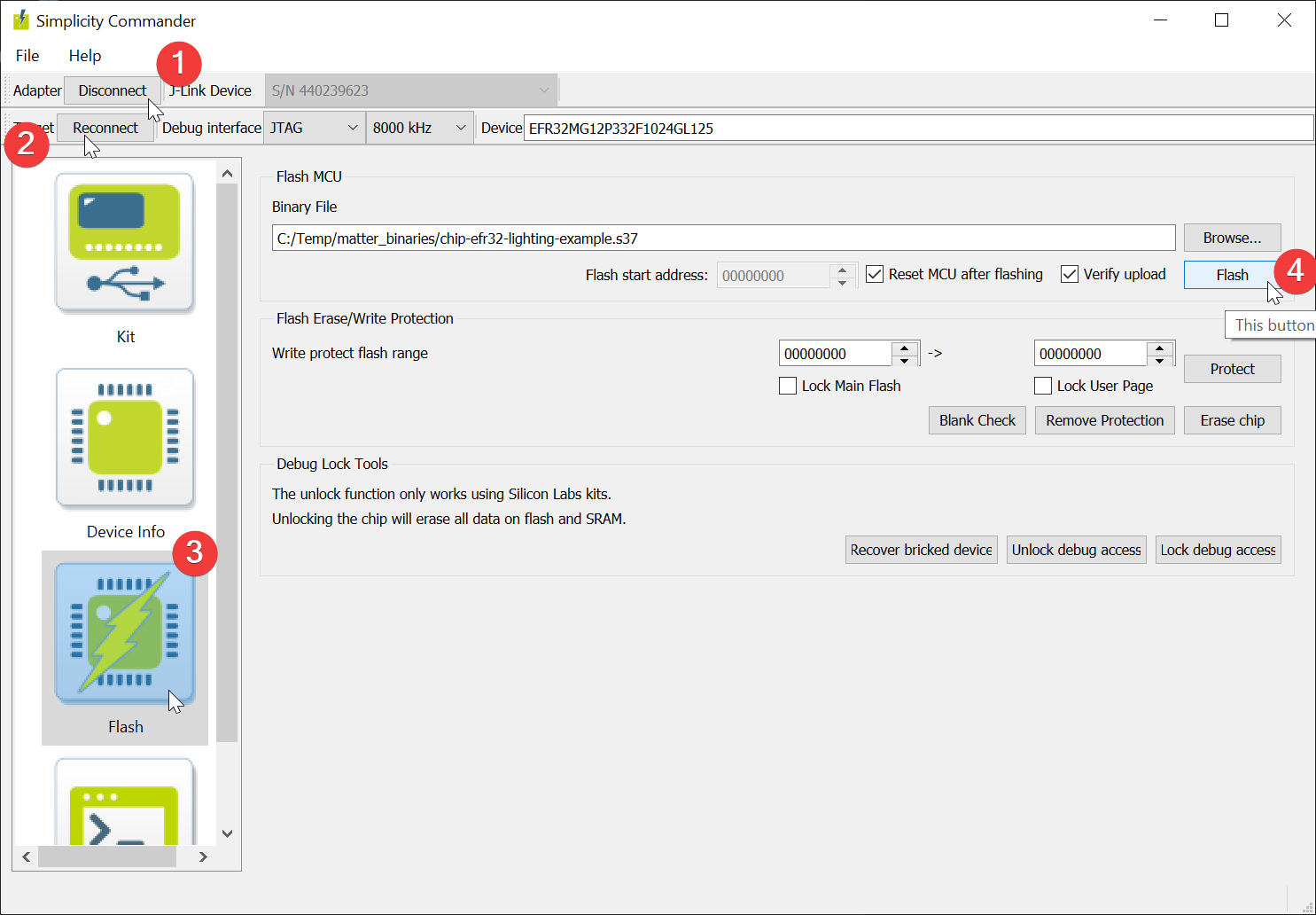
At this point you have a Thunderboard Sense 2 (or other) running an Matter Lighting App
Troubleshoot
If you precisely follow all of the previous sections (including git checkouts and prerequisites), you should have built and flashed the Lighting App firmware as well as a bootloader onto the Thunderboard
Still, if you run into some of these issues:
- Build fails :
- Be ABSOLUTELY sure that you checcked out the Matter SDK branch mentionned in the Matter Dev Env Setup guide
- Make sure that you provided appropriate example and board names in the
./scripts/examples/gn_efr32_example.sh ./examples/<example-app-name>/efr32/ ./out/<example-app-name> <BOARDNAME>build command -
As mentionned, building Matter Apps on Raspberry Pis is known to be unstable
Try to build on a Virtual Machine or Native Ubuntu PC to see if build passes better
-
You face -Wno-unknown-warning error compiling the lighting app
Make sure that you are running arm-none-eabi-gcc version : 9.3.1 To check run
arm-none-eabi-gcc --versionAt the time of writing we were using :
arm-none-eabi-gcc (GNU Arm Embedded Toolchain 9-2020-q2-update) 9.3.1 20200408 (release) Copyright (C) 2019 Free Software Foundation, Inc. This is free software; see the source for copying conditions. There is NO warranty; not even for MERCHANTABILITY or FITNESS FOR A PARTICULAR PURPOSE.Solution is to do a
sudo apt upgradeif ubuntu does not let install a newer versionAnd run the bootstrap script again.
On Respberry changing the environment with an upgrade might provoke the bootsrap to fail
If so refer to the Matter dev environment troubleshoot section
- Application does not run
- Make sure that your device is powered
- Make sure that you did flash the
.s37binary and not another on present un the build folder -
For Thunderboard Sense 2 users (more generally Series 1 users) be sure that you flashed a bootloader
Without it, device does not reach address 0x00000000 and ens in default handler
- Be certain that you built AND flashed your a binary matching the Radio Board you use
-
JLinkExe throws errors :
If the errors are :
Unable to load library icui18n "Cannot load library icui18n: (icui18n: cannot open shared object file: No such file or directory)" JLinkGUIServerExe: cannot connect to X server-> You do not need to worry about it
commanderis not found when calling the python flash script- Make sure you have commander installed
If not, follow the Matter Development Environement Prerequisite section and install commander